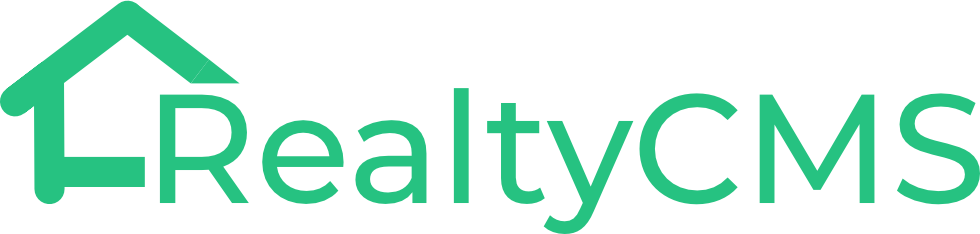This article will cover the sections you will encounter when uploading or editing a price list in quick maintenance mode, the available fields in each section, and what they mean.
STEP 1:
Go to the property Price List page, click on the setting button on the right, then select “edit” to enter into edit mode.
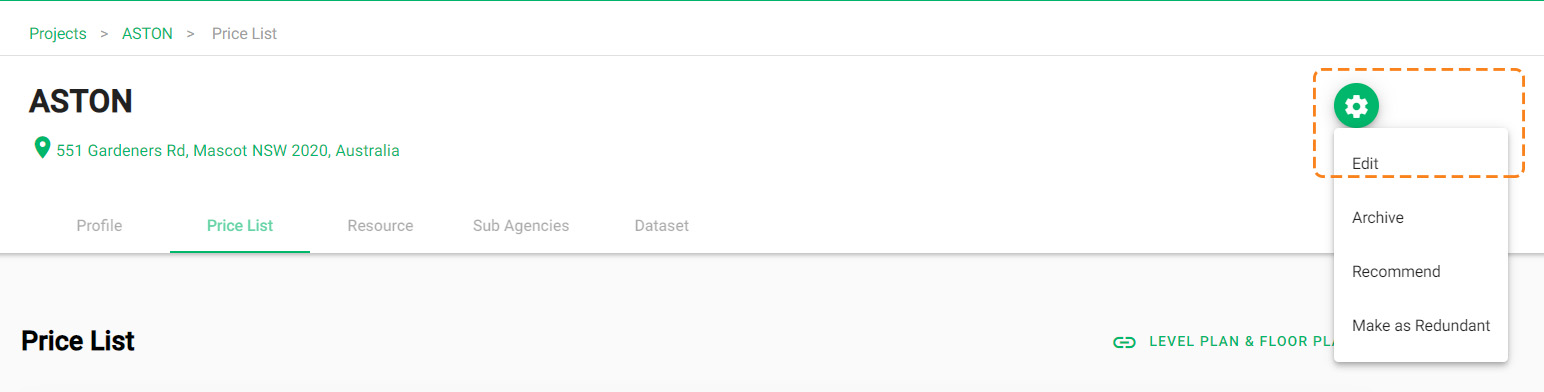
STEP 2:
Select Quick Maintenance mode, and save the chosen mode as default.
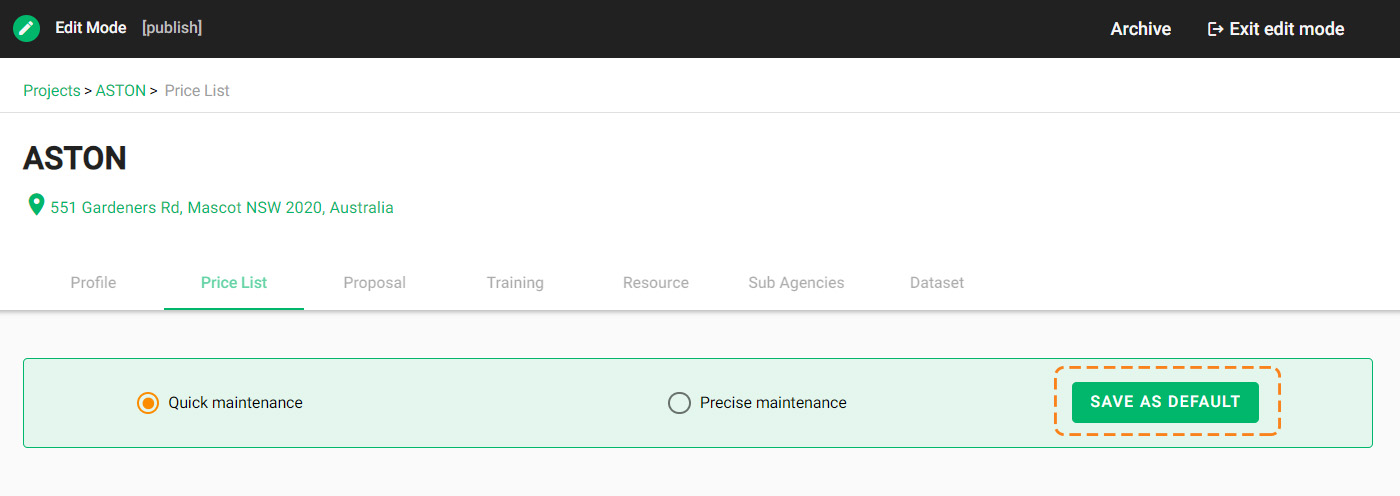
STEP 3: Add Price Range
- Click on ADD PRICE RANGE to add a new row.
- When entering the price range, please specify the number of bedrooms in ascending order from 1 to a larger number.
- Click on the RED BIN button to delete certain rows.
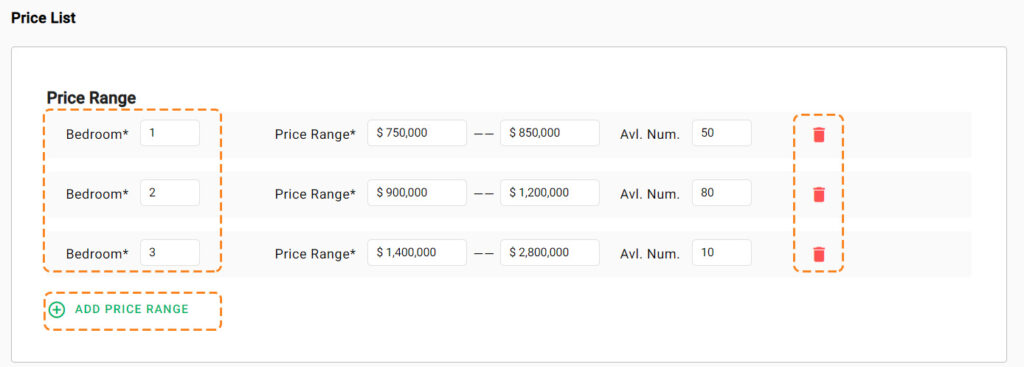
STEP 4: Upload the Latest Price List
- Click on UPLOAD to upload an Excel or PDF document of the price list.
- Click on SAVE or SAVE AND EXIT on the right side of the page bottom to save changes or to exit.
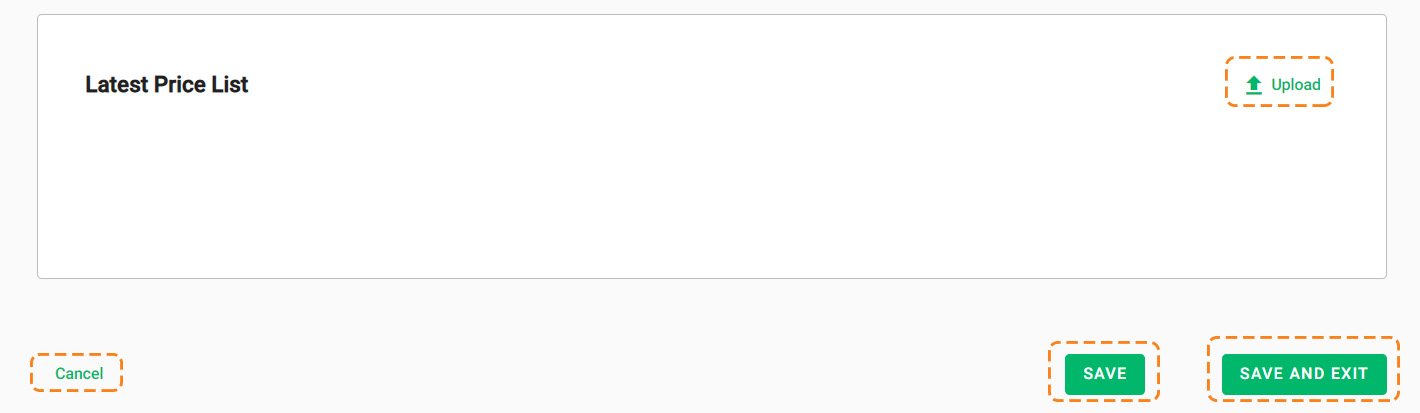
Step 5: Exit Edit Mode