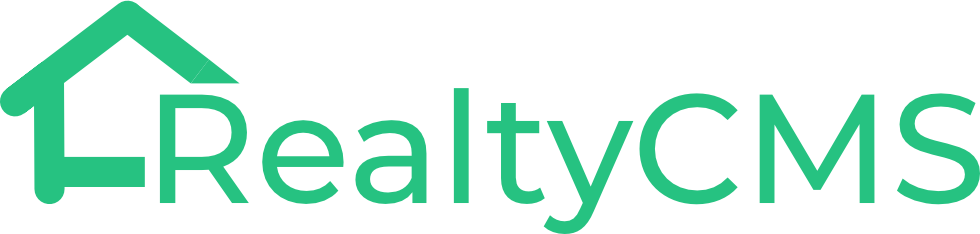| Who can use this feature? – Company Admins and Sales – Available on all subscriptions |
Poperty media files in the RealtyCMS Portal typically include property images, videos, and VR links.
Share all Media Files with Your Clients
- Access the Project Profile Page: Navigate to the specific project’s profile page within the RealtyCMS Portal.
- Click on Photos: Go to the “Photos” section within the project’s profile.
- Click on Share: Find the “Share” option on the top right
- Share the Media Files Link with Your Clients: Use the provided sharing option to send the media files link to your clients.
The link received by your clients will contain all the media files for this project, along with your company branding and contact details.
Create Property Image Posters
- Access the Project Profile Page: Navigate to the specific project’s profile page within the RealtyCMS Portal.
- Click on Photos: Go to the “Photos” section within the project’s profile.
- Select an Individual Photo: Choose the specific photo you want to share with your clients.
- Click on Poster: From the options available, select the type of poster you wish to use, and add a description of this image if needed.
- Download the Image Poster: Click on “Download” to save the image poster to your local device for sending to your clients.
Download Property Images
- Access the Project Profile Page: Navigate to the specific project’s profile page within the RealtyCMS Portal.
- Click on Photos: Go to the “Photos” section within the project’s profile.
- Select an Individual Photo: Choose the specific photo you want to share with your clients.
- Download the Image: Click on “Download” to save the image to your local device for sending to your clients.
Download Property Videos
- Access the Project Profile Page: Navigate to the specific project’s profile page within the RealtyCMS Portal.
- Click on Videos: Go to the “Video” section within the project’s profile.
- Download the Video: Click on the three-dot button (ellipsis) to access the video options, and then select “Download” to save the video to your local device for sending to your clients.
Share VR Links
- Access the Project Profile Page: Navigate to the specific project’s profile page within the RealtyCMS Portal.
- Click on VR: Go to the “VR” section within the project’s profile.
- Click on the VR Display Photo
- Click on the “Share” button: Use the provided sharing option to send the VR link to your clients.